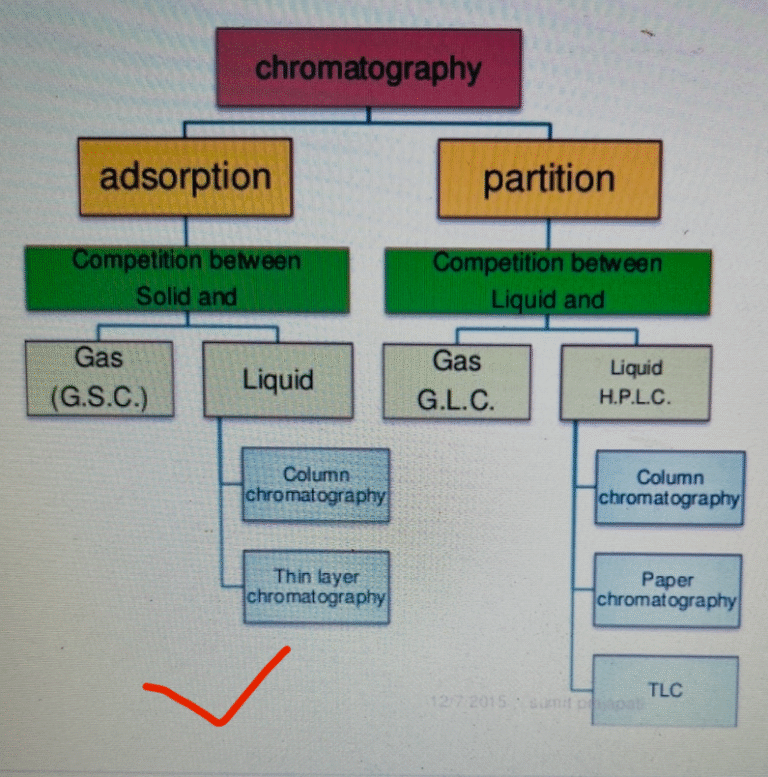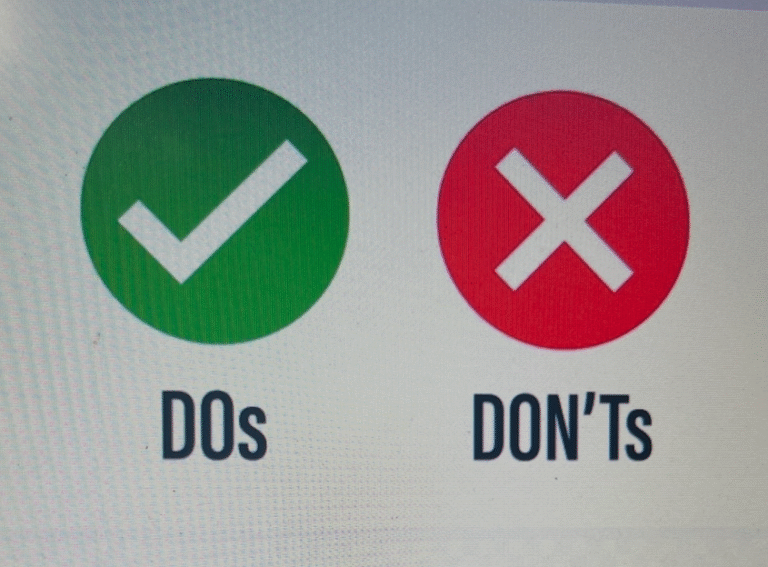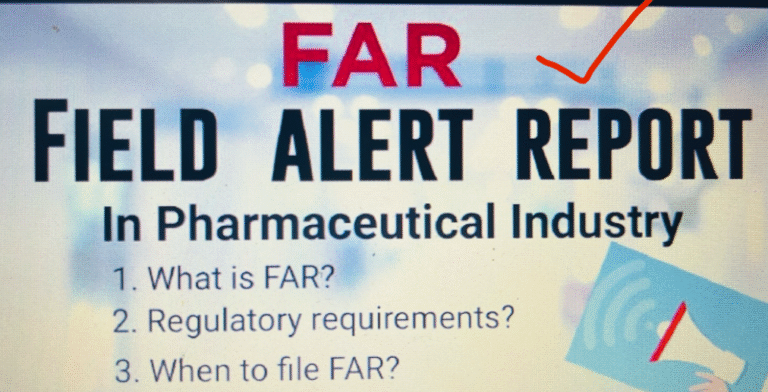1.0 OBJECTIVE
To lay down procedure for operation and calibration of HPLC, Quaternary Gradient with UV/ Visible Detector System for better and error free use.
2.0 SCOPE
This procedure is applicable for HPLC Quaternary Gradient with PDA Detector System installed in Quality Control Laboratory.
3.0 RESPONSIBILITY
3.1 Execution : Tr. Executive and above – QC department
3.2 Checking : Asst. Manager and above- QC department
4.0 ACCOUNTABILITY
Head of the QC Department
5.0 PROCEDURE (Applicable for Ultimate 3000)
OPERATION PROCEDURE: Quaternary Gradient UV and VISIBLE Detector System
5.1.1 Ensure that instrument is visually clean and calibrated.
5.1.2 Turn on the pump, ASI 100 auto sampler, TCC100 Column oven, and UVD 170 U Detector from the main unit power in a sequential manner and UVD 340U for Quaternary Gradient with PDA system.
5.1.3 After conforming that all the units are switched on, turn the PC power ON.
5.1.4 Place the tube leading to the pump, open the drain valve, which is located in right hand side of the Pump; select the pump which you are using, then press Purge ON through software. Once the air bubbles are removed / new solvent comes through the pump then press purge off to stop purging through the software.
5.1.5 Ensure that the chromeleon server is ON.
5.1.6 Double click on the chromeleon icon on the desktop.
5.1.7 The main menu includes User name and password .Give the appropriate user name and password.
5.1.8 If user name and password are correct chromeleon open the chromeleon browser screen.
5.1.9 Open the panel for the desired instrument and check that pump, sampler, column oven & UV and VISIBLE (if mandatory) detectors are connected to the chromeleon software. Use the pump settings for flow changing or purging. Use the sampler settings for wash, prime syringe or wash vial selection through software. Use the column oven settings for temperature setting of column oven. Use the detector settings for lamp ON/OFF command.
5.1.10 Make a method file as per the procedure given below
5.1.10.1 Click on File-new-Method File and then press ok.
5.1.10.2 Give the minimum area for detection & then select File–Save as command.
5.1.10.3 Then save the method file at appropriate location.
5.1.11 Make a programme file as per the procedure given below:
5.1.11.1 Click on File-new-program File and then press ok.
5.1.11.2 Select the instrument name and then press next.
5.1.11.3 Give the temperature of desired value for column oven and then press next.
5.1.11.4 Give the desired temperature for sampler chillier and then press next.
5.1.11.5 In pump options, select the Multi step gradient or isocratic as per requirement and then press next.
5.1.11.6 In sampler option give the desired setting for sampler and then press next.
5.1.11.7 In Acquisition option, select the pump pressure acquisition, column oven acquisition & UV and VIS (if mandatory) acquisition as required. Give the run time in this menu & press next –next.
5.1.11.8 In UV option, select the desired channel and wavelength according to your requirement and then press next.
5.1.11.9 Select the review and press finish for reviewing the programme file. Select the save and press finish for saving the programme. Press Ctrl +S for saving the programme. Select the desired path for saving the programme.
5.1.12 Make a sequence file as per the procedure given below:
5.1.12.1 Click on File-new-Sequence (Using Wizard) and then press next.
5.1.12.2 Select the instrument name and then press next. Give the temperature of desired value for column oven and then press next.
5.1.12.3 Select the no. of vials, number of injection per vial, Start position and then press apply command next. After giving apply command, rack preview can be obtained and then press next.
5.1.12.4 Generate standards from template or import them via clip board or another sequence menu select the no. of vials, number per vial, start position and then press apply command. After giving apply command, the rack preview can be obtained. Then press next.
5.1.12.5 Select the appropriate Program file, Quantitation Method, Report file & preferred channel for that sequence. Then press next.
5.1.12.6 Give the Sequence name, Sequence title, Data source name, Sequence Directory (Sequence path) and then press finish and done.
5.1.12.7 After pressing done command, blank sequence will be opened. Insert or append samples according to the requirement. Then give the sample names, type, position, injection volume, Programmed file, Method file, comment, Sample ID, Weight, Dilution Factor etc according to the preparation and requirement.
5.1.12.8 Then press save the sequence.
5.1.13 Run a sequence
5.1.13.1 Select the sequence, go to batch (Batch-Edit).Then add the sequence in batch list. Then press ready check for checking the system. If any error comes in ready check command, then resolve that error.
5.1.13.2 If ready check is ok, then press start for starting the sequence. On pressing the start button then sample no.1 in the sequence will automatically running and it’s colour becomes green in running mode. One by one all the sample in the sequence are finished automatically and the sample status will be finished after completion of the run.
5.1.14 QNT Method editing:
5.1.14.1 To open a chromatogram, double click on the samples having the status as finished in sequence.
5.1.14.2 Default report format which have been selected in that sequence will be opened up. Then select the QNT-Editor mode for modifying a method file.
5.1.14.3 In QNT –Editor mode, select the detection sheet for giving integrating parameters such as minimum area, Valley to Valley on, Inhibit integration ON/OFF, Fronting, Tailing factor (Asymmetry factor),etc.
5.1.14.4 Select the peak table sheet for peak naming and giving Retention Window.
5.1.14.5 If integration is proper in all the samples, then press File -> Save command for saving the QNT method file.
5.1.15 Reporting:
5.1.15.1 If integration is proper in all the samples of sequence, then select the Printer Lay out mode for viewing & printing of the report.
5.1.15.2 In Printer Lay Out mode, to go the Integration of a current sample, select the integration sheet, to get the peak analysis report select the Peak analysis sheet. To get the RSD of standards injected in a sequence, select the Summary Sheet for RSD variation of standards.
5.1.15.3 In case of Quarternary Gradient System with PDA Detector, to view the purity of peak at particular RT, select the chromatogram in peak purity report format. It gives purity as 1000 ~ 100%
5.1.15.4 For printing of report, select the appropriate sheet to print & then press the file -> printing (Ctrl +P)command for printing.
CALIBRATION PROCEDURE:
HPLC (Isocratic/Quaternary Gradient/Quaternary Gradient with PDA Detector) System.
FREQUENCY: Once in six months
5.2.1 Operate the instrument as mentioned above.
5.2.2 For Pump calibration
5.2.2.1 Set the flow rate to 1.0 ml/min.
5.2.2.2 Connect Resisto tubing 2 meter X 0.1 mm ID/ Pressure Regulator in place of column.
5.2.2.3 Start the pump and wait till equipment is stabilised or a baseline is achieved.
5.2.2.4 Weigh the dry empty “A” grade measuring cylinder. Weigh & record the same.
5.2.2.5 Collect the water from outlet of Resisto tubing/ Pressure Regulator for 5 minutes and weigh the measuring cylinder and record the value.
5.2.2.6 Repeat the step 5.2.2.5 and continue the process for four repetitions.
5.2.2.7 Calculate the flow rate accuracy.
5.2.2.8 Acceptance Criteria: ±0.020 ml/min.
5.2.3 Wavelength Accuracy Check of Detector.
| HPLC Parameters | : | |
| Column | : | Pressure Regulator & Tubing Length
(2 m X 0.1mm ID) |
| Mobile Phase | : | Methanol |
| Flow rate | : | 1.0 mL/min |
| Injection Volume | : | 20µL |
| Column Temperature | : | 250 C |
| Sampler Temperature | : | 80 C |
| Run Time | : | 2 min |
5.2.3.1 Turn on the UV Lamp. Wait for about three minutes for the spectrum calibration.
5.2.3.2 Make a programme, method and sequence (wave length accuracy) according to following;
| PROGRAMME FILES | WAVE LENGTH ( In nm ) | |||
| UV_VIS_1 | UV_VIS_2 | UV_VIS_3 | UV_VIS_4 | |
| Wavelength Accuracy _1 | 266 | 267 | 268 | 269 |
| Wavelength Accuracy _2 | 270 | 271 | 272 | 273 |
| Wavelength Accuracy _3 | 274 | 275 | 276 | 277 |
5.2.3.3 Observe the baseline at 272 nm wavelength.
5.2.3.4 Prepare the fresh sample of Caffeine in Methanol (2mg/100mL).
5.2.3.4 Place a vial at any position in the sample tray other than R – 99, B – 99 and G – 99 (wash vials).
5.2.3.5 When baseline is stable, runs the “Wavelength Accuracy” sequence in the following order:-
| 1. | Wavelength Accuracy_1 |
| 2. | Wavelength Accuracy_2 |
| 3. | Wavelength Accuracy_3 |
5.2.3.6 After completion of sequence, open second Chromatogram of Wavelength Accuracy sequence.
5.2.3.7 Select the printer Lay out & Select the wavelength sheet. Graph in the wavelength sheet will show the maxima of wavelength.
5.2.3.8 Record the result
5.2.3.9 Acceptance Criteria: Maxima at 272 ± 2.0 nm.
5.2.4 Reproducibility, Linearity, Carry Over, Injector Linearity, Injector Reproducibility:
| HPLC Parameters | : | |
| Column | : | MOS Hypresil, (250mm X 4.6mm), 5µ |
| Mobile Phase | : | Methanol |
| Flow rate | : | 1.0 mL/min |
| Detection | : | At 254 nm |
| Injection Volume | : | 10µL |
| Column Temperature | : | 250 C |
| Sampler Temperature | : | 80 C |
| Run Time | : | 6 min |
| Diluent | : | Methanol |
5.2.4.1 Prepare the fresh sample of 12.5 mg Uracil in 100 mL volumetric flask with methanol (250ppm).
5.2.4.2 Stock Solution (25ppm): Dilute the above sample solution (5.2.4.1), 5 mL to 50 mL with methanol.
5.2.4.3 1ppm solution: Dilute 1mL of the stock solution (5.2.4.2) to 25 mL with methanol.
2ppm solution: Dilute 2mL of the stock solution (5.2.4.2) to 25 mL with methanol.
3ppm solution: Dilute 3mL of the stock solution (5.2.4.2) to 25 mL with methanol.
4ppm solution: Dilute 4mL of the stock solution (5.2.4.2) to 25 mL with methanol.
5ppm solution: Dilute 5mL of the stock solution (5.2.4.2) to 25 mL with methanol.
Layout Mode:
5.2.4.4 Allow the system to be saturated with the mobile phase for at least 15-25 minutes before injecting the sample preparation.
Reproducibility:
5.2.4.5 Make a program, Method & sequence (Reproducibility) according or Save as the Reproducibility Sequence of six replicate injections.
5.2.4.6 When baseline is stable, inject 10µL of the 3ppm solution and run the Reproducibility sequence.
5.2.4.7 After completion of sequence, open the second Chromatogram of Reproducibility sequence.
5.2.4.8 Select the printer lay out mode Select the summary sheet. Summary sheet will show the results of RSD for Uracil.
5.2.4.9 Calculate the RSD of Uracil and record the result.
5.2.4.10 Acceptance Criteria:
Reproducibility-%RSD NMT 2%
Linearity Test:
5.2.4.11 Take 1ppm, 2ppm, 3ppm, 4ppm and 5ppm Solution.
5.2.4.12 Make a program, Method & sequence (Linearity) according or Save as the linearity Sequence .
5.2.4.13 Allow the system to be saturated with mobile phase for at least 15 minutes before injecting the different solutions. And run the sequence, then go to Printer Layout mode and take the print out of the chromatograms.
5.2.4.14 Record the area of Uracil .
5.2.4.15 Plot the graph between concentration and mean area of Uracil
5.2.4.16 Calculate the R2 value for Uracil.
5.2.4.17 Acceptance Criteria: R2 value- NLT 0.999
Carry Over Test:
5.2.4.18 After Linearity test, inject the solution of 3ppm and inject the Blank.
5.2.4.19 Calculate the Carry Over Test (Acceptance criteria : NMT 0.05%)
Injector Linearity:
5.2.4.20 Take 1ppm solution.
5.2.4.21 Make a program, Method & sequence (Injector Linearity) according.
5.2.4.22 Inject the 5µL, 10µL, 20µL, 40µL and 100µL.
5.2.4.23 Allow the system to be saturated with mobile phase for at least 15 minutes before injecting the different solutions. And run the sequence, then go to Printer Layout mode and take the print out of the chromatograms.
5.2.4.24 Record the area of Uracil
Injector and Flow Reproducibility:
5.2.4.25 Take 3ppm solution.
5.2.4.26 Make a program, Method & sequence (Injector and Flow Reproducibility) according
5.2.4.27 Inject the 10µL.
5.2.4.28 Allow the system to be saturated with mobile phase for at least 15 minutes before injecting the different solutions. And run the sequence, then go to Printer Layout mode and take the print out of the chromatograms.
5.2.4.29 Record the Retention Time and area of Uracil.
UV Detector Noise and Drift:
| HPLC Parameters | : | |
| Column | : | Pressure Regulator & Tubing Length
(2 m X 0.1mm ID) |
| Mobile Phase | : | Water |
| Flow rate | : | 1.0 mL/min |
| Run Time | : | 21 min |
5.2.7 Gradient Accuracy Test: (Not applicable for Isocratic HPLC system)
5.2.7.1 Connect the 103 ± 25 bar (pressure regulator) or (2 meter X0.1 mm ID) tubing instead of Column.
5.2.7.2 Prepare 0.1% Acetone in Purified water.
5.2.7.3 Put mobile phase as follow in to system.
Reservoir A: 100%HPLC Grade water
Reservoirs B, C, D: 0.1 % Acetone in HPLC Grade Water.
5.2.7.4 Set flow rate to 2.0 ml/min.
5.2.7.5 Make a program, Method & Sequence( SOLVENT CHANGE AB, GRADIENT _AB, SOLVENT CHANGE AC, GRADIENT_AC, CHANGE AD, GRADIENT _AD) according
5.2.7.6 Run the sequence SOLVENT CHANGE AB, GRADIENT _AB, SOLVENT CHANGE AC,
GRADIENT_AC, SOLVENT CHANGE AD, GRADIENT_AD. After completion of the SOLVENT CHANGE AB, GRADIENT _AB sequence, Open the first chromatogram then go to Printer Lay out Mode. The sheet will show the results. Repeat the same procedure for SOLVENT CHANGE AC, GRADIENT _AC and SOLVENT CHANGE AD, GRADIENT _AD for the second & third chromatograms.
5.2.7.7 Open the first chromatogram of GRADIENT_AB then go to Printer Lay out Mode and select the pump gradient sheet. The Printer Lay out Mode sheet will show the results. Repeat the same procedure for GRADIENT_AC and GRADIENT_AD for the second & third chromatograms. The Printer Lay out Mode will show the results as per Annexure-VIII.
5.2.7.8 Acceptance Criteria : 1) Step Accuracy -NMT 2.0%
2) Step Ripple- NMT 0.5%
5.2.8 Temperature Accuracy Test For Column Oven & Sample Cooler Tray:
5.2.8.1 Use a calibrated thermometer to measure the actual temperature in the oven & of sample cooler tray and compare it to set value.
5.2.8.2 Procedure for the temperature Accuracy test for Column Oven.
5.2.8.3 Insert the calibrated thermometer inside the column oven, then close the column Oven door.
5.2.8.4 Open the instrument panel & go to Column Oven Settings. Set the temperature to 40º C. After reaching the set value, measure the temperature & record.
5.2.8.5 Remove the sample tray. Insert the calibrated thermometer inside the sample cooler and record the temperature measured by thermometer and record
5.2.9 Programme Files Check
5.2.9.1 Programme files check is performed in case there is any change in the computer hardware or software upgradation in consultation with the Service Engineer.
5.2.10 Final reporting of the calibration tests performed is recorded
5.2.11 After completion of calibration reporting, for printing any report, select the appropriate sheet to print & then press the file -> printing (Ctrl +P) command for printing.